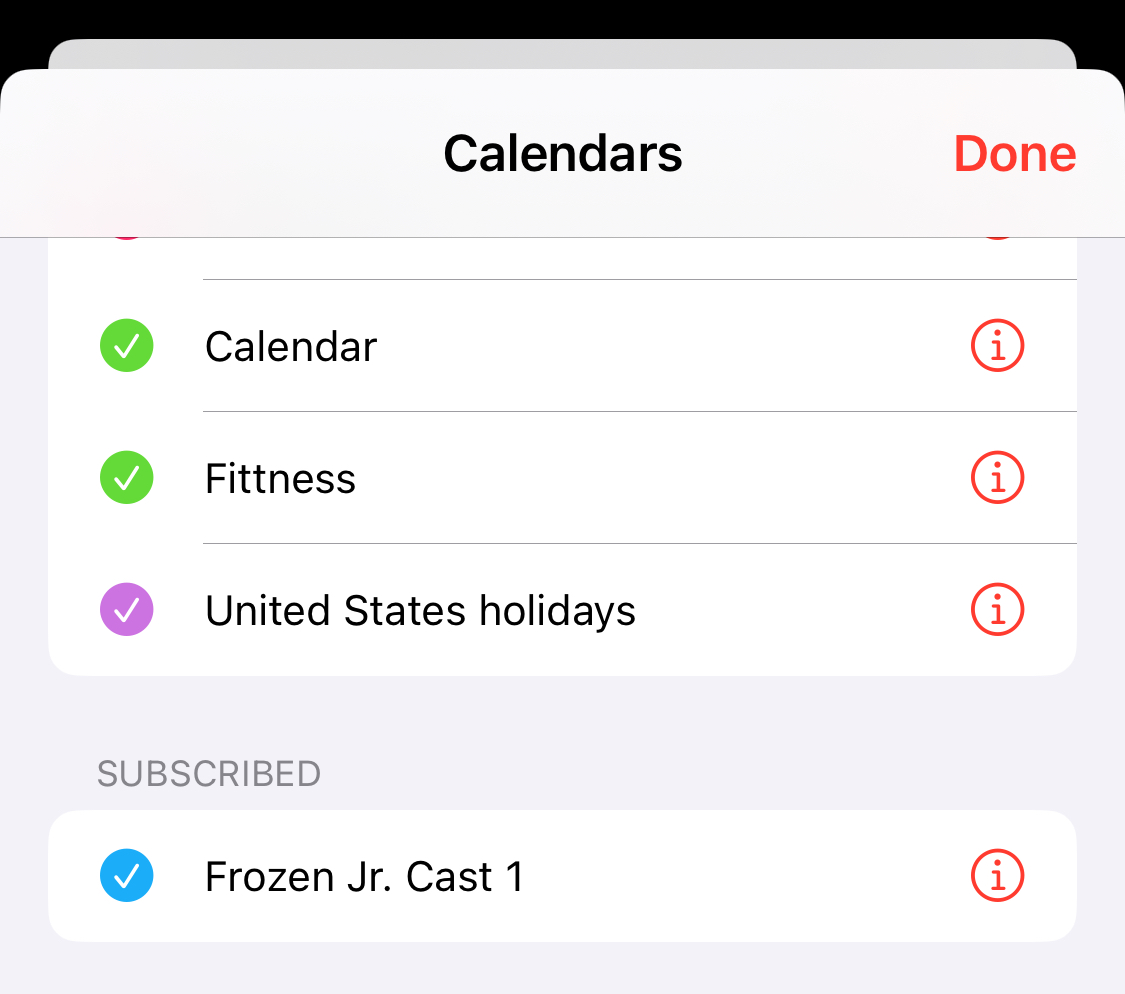This guide will help you subscribe to the Piper Pride Productions rehearsal calendars.
This process will need to be done for each calendar you wish to subscribe to. Let's get started!
iOS 11 or later - iPhones and iPads
-
Go to Settings.

-
iOS 18 or later
Scroll to the bottom to and select Apps
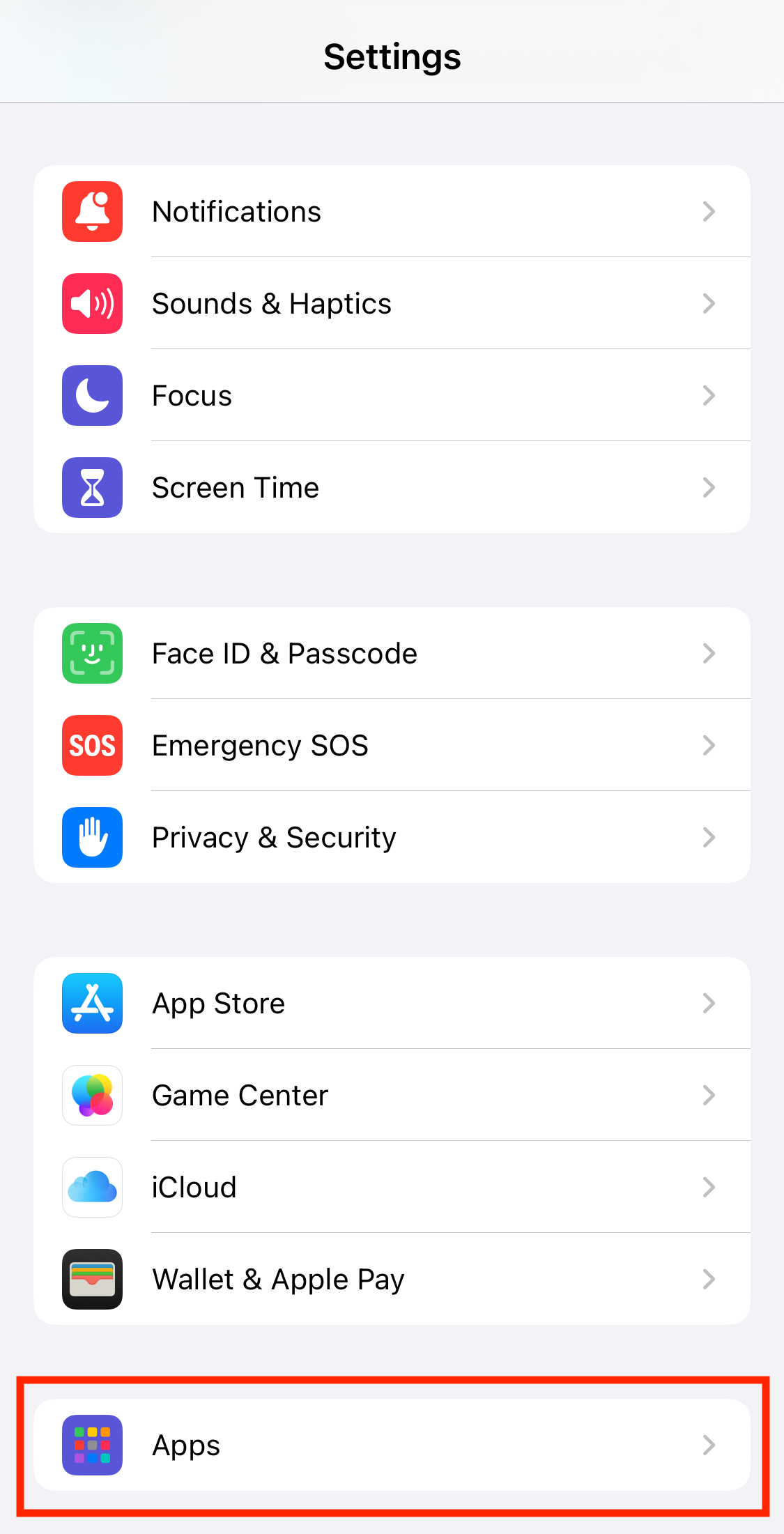
Go to Calendar
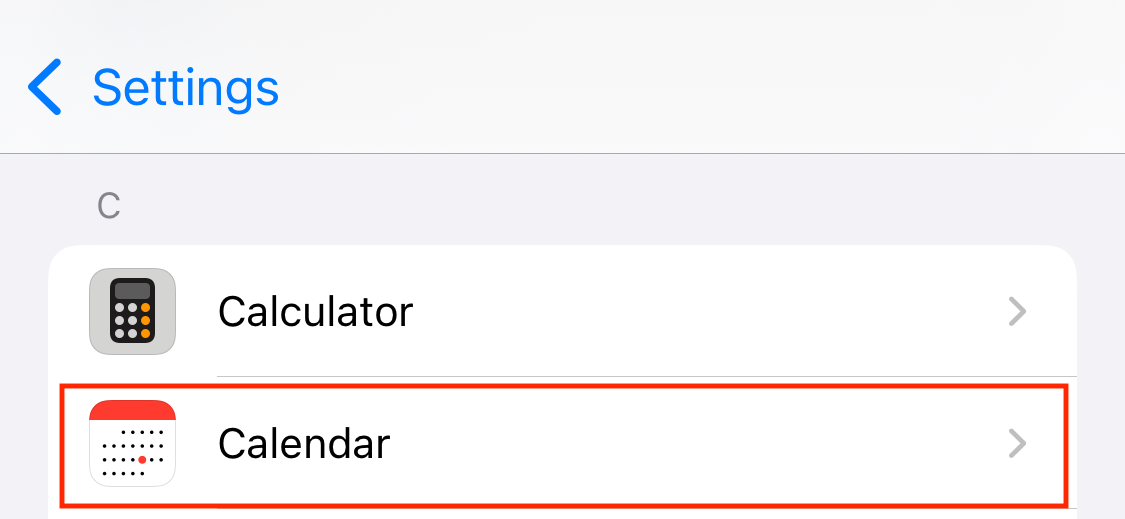
Then select Calendar Accounts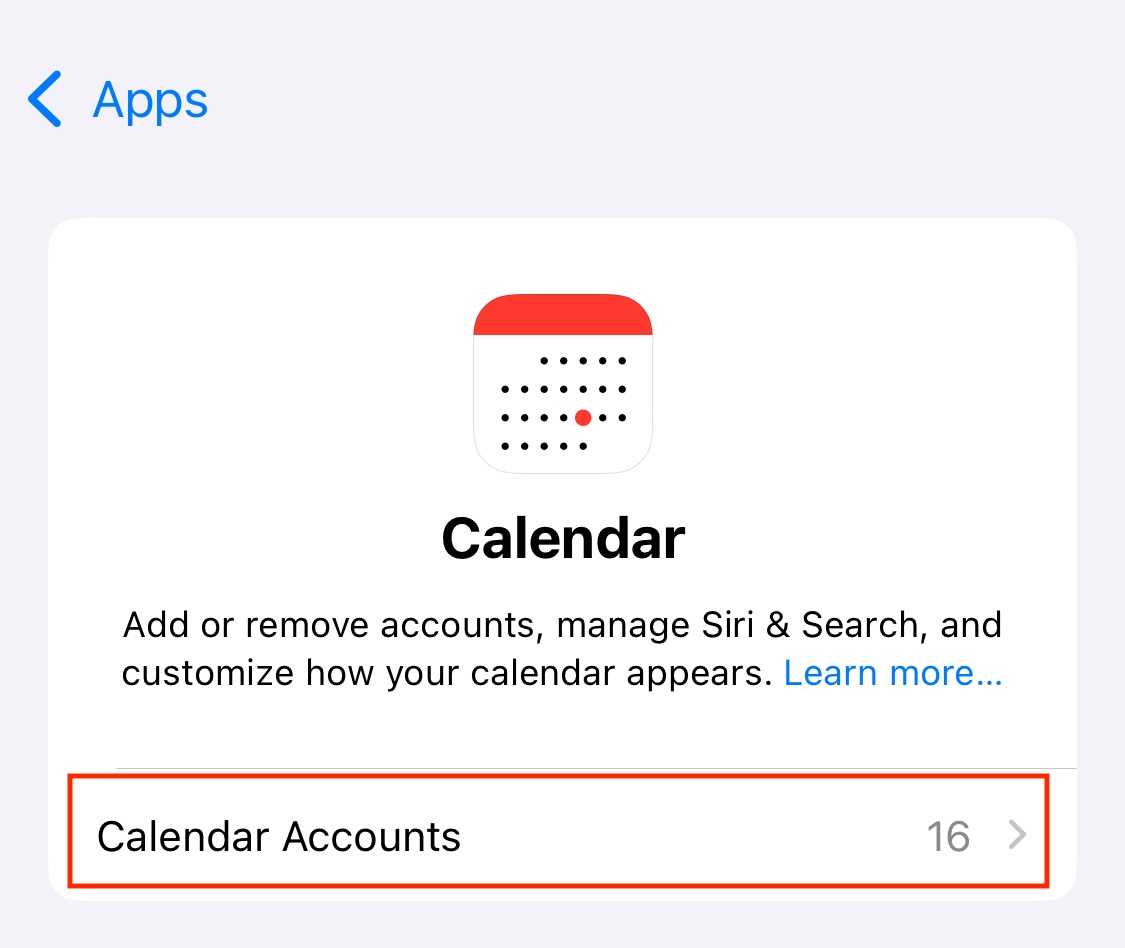
iOS 14 - 17
Go to Calendar
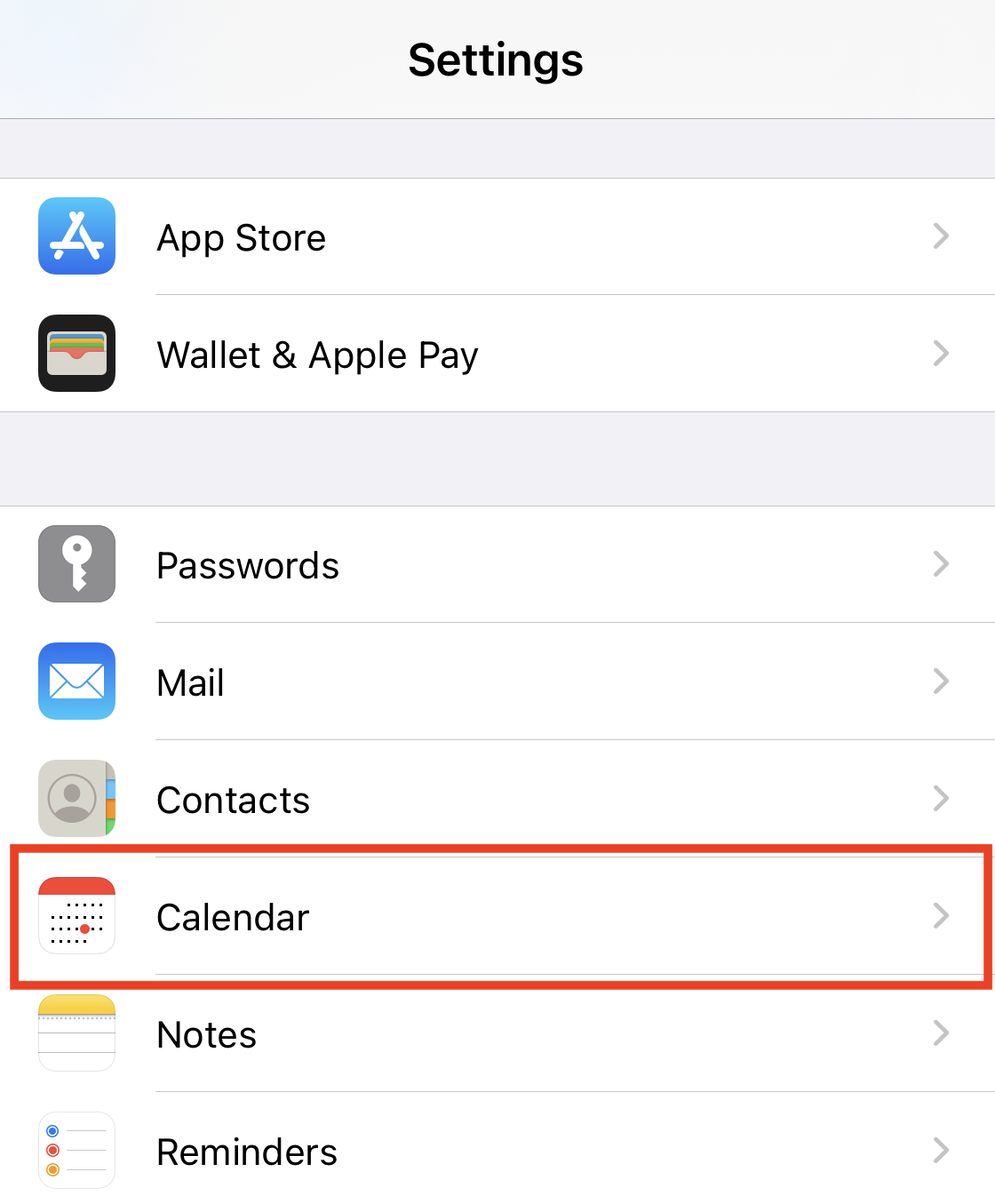
Then select Accounts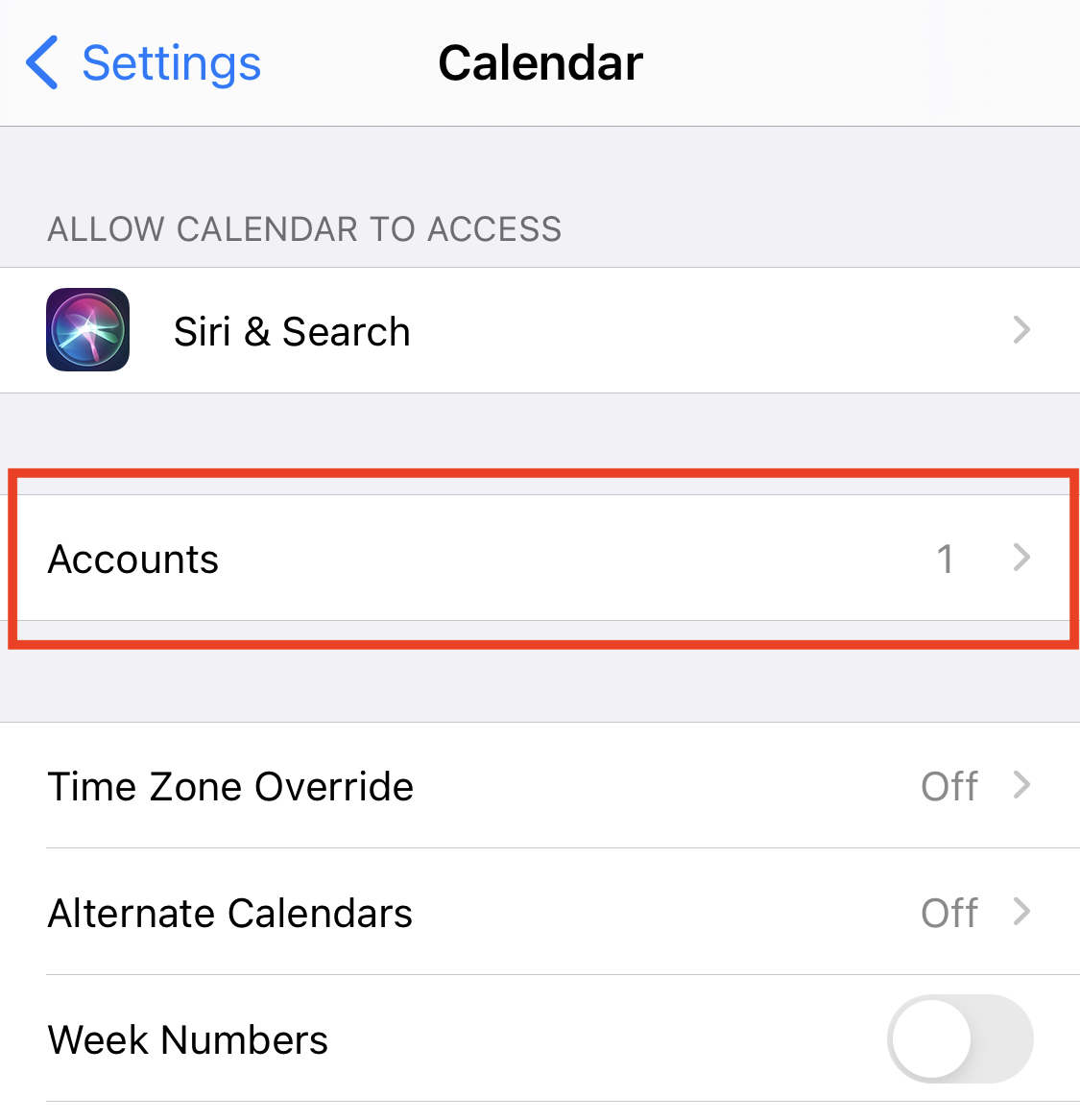
iOS 11 - 13
Go to Passwords & Accounts
( In iOS 11, it shows as Accounts & Passwords ).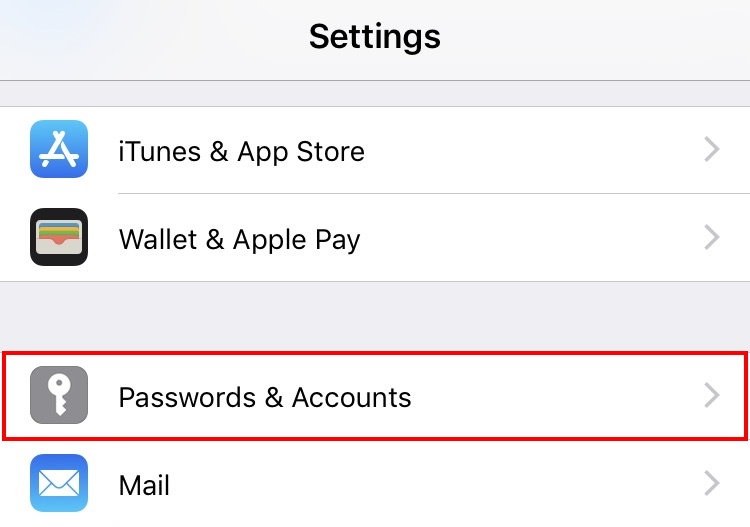
-
Click Add Account.
-
Click Other.
-
Click Add Subscribed Calendar.
-
In the server field, enter the URL to your subscribed calendar. Once entered, click Next.
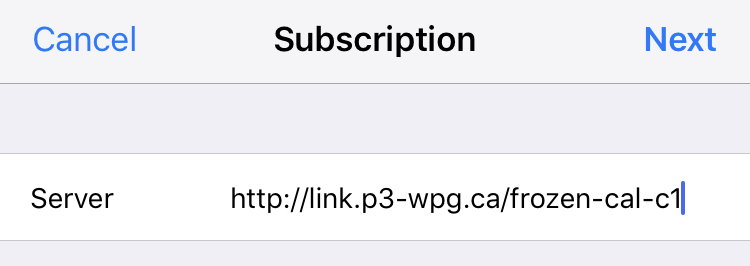
-
Feel free to change the description field to whatever you'd like. No other options need to be changed. Once done, click Save.
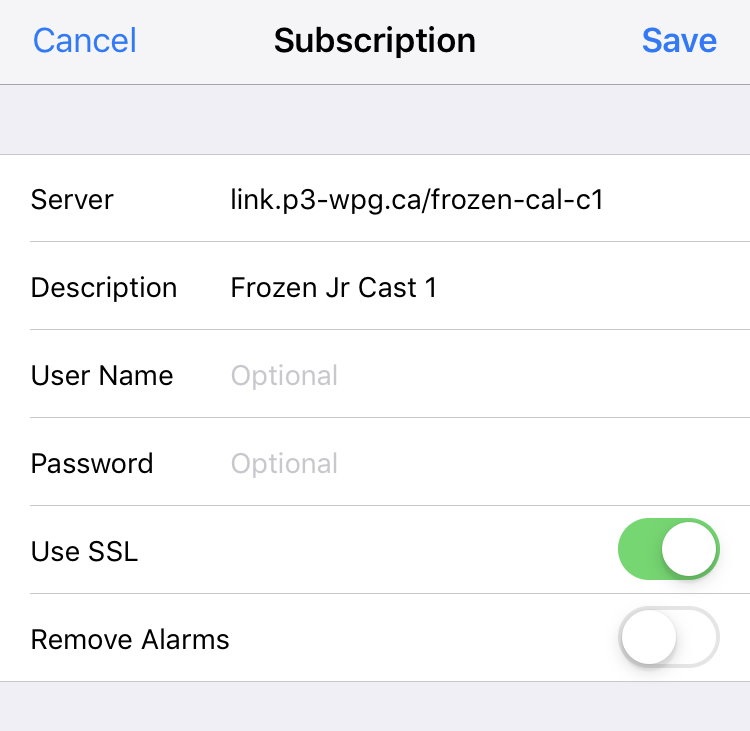
-
That's it. The events will be kept in-sync in the Calendars app.
Confirmation
-
Go to the Calendar app, and click Calendars at the bottom.
-
You should be able to see a section that says Subscribed, and your calendar should be there. If you don't see it, then a step was not performed correctly so retry the steps above.